Frequently Asked Questions (FAQ)
Questions
Why is Dirpy better than other, similar websites?
Here are some reasons why Dirpy is significantly better than other, similar websites:
Real-time Transcoding
Start downloading immediately.
Higher Quality Mp3s
Higher quality mp3s supported, like 320kbps 44.1khz stereo for HD videos.
Transcode Sub-Tracks
Transcode a portion of the video, like from 0:05 to 1:34.
No Obnoxious Advertisements
Never any surveys, interstitial, or intrusive ads. Ever.
File Parameters and ID3 Tag
Options to specify the filename, title, artist, etc.
Incorporated Search
Finding files of interest is quick and easy.
Save Videos
Save your favorites videos for your later viewing pleasure.
Why do my downloaded mp3s disappear or not sync with iTunes or my mp3 player?
This behavior can occur when downloads are "opened" instead of "saved".
Make sure that you save, not open, your downloads (like mp3s, flvs, and mp4s from Dirpy Studio).
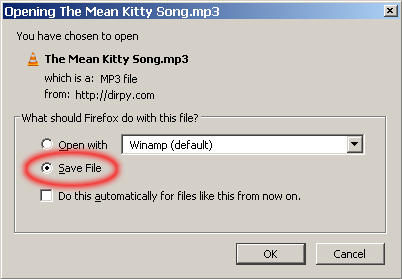
When downloaded files are opened, they are stored as temporary files by your operating system and can be deleted at any time without your immediate permission. Once deleted, media player software like iTunes will be unable to access them, and they will appear to have simply disappeared.
But instead, when downloaded files are saved, you can choose where you’d like to save the file on your computer and you will then be in control of its existence and access.
So if you save the downloaded file somewhere on your computer (like in a media folder you’ve created) instead of opening it, you can then play it in your media player of choice, import it into your favorite media library (like iTunes), load it onto your mp3 player, etc, without the file disappearing on you.
Is Dirpy legal?
Take a peek here.
What kinds of inputs can be used to search?
Dirpy's search can handle both search queries and YouTube video urls.
Search queries can be anything interesting, like:
Dirpy also lets you use YouTube video URLs as search arguments to go directly to Dirpy Studio. For example, searching for http://www.youtube.com/watch?v=Qit3ALTelOo will take you directly to Dirpy Studio with this video loaded.
Is Javascript required to use Dirpy?
Javascript is required to use various parts of Dirpy. If Javascript is currently disabled in your browser, Google has a good site detailing how to enable Javascript .
Are Cookies required to use Dirpy?
Cookies are required to use Dirpy. We use cookies to save video session data, user accounts, and user preferences.
